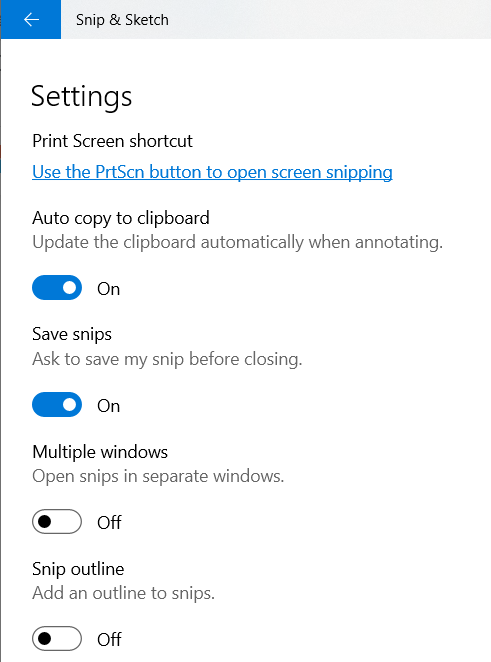參考網址:https://zh.vpnclub.cc/wii-rom-iso-download-website/
https://romsforever.co/roms/nintendo-wii
https://romspure.cc/roms/nintendo-wii/
wbfs to iso https://www.pc6.com/softview/SoftView_57443.html
模擬器教學 https://sumofents.net/dolphin-emulator/
ubuntu 22.04 用apt 的方式安裝,會出現錯誤訊息
qt.qpa.xcb: could not connect to display
qt.qpa.plugin: Could not load the Qt platform plugin "xcb" in "" even though it was found.
This application failed to start because no Qt platform plugin could be initialized. Reinstalling the application may fix this problem.
Available platform plugins are: eglfs, linuxfb, minimal, minimalegl, offscreen, vnc, wayland-egl, wayland, wayland-xcomposite-egl, wayland-xcomposite-glx, xcb.
Aborted (core dumped)
pip3 uninstall opencv-python
pip3 install opencv-contrib-python
apt install python3-opencv
apt –fix-broken install
build-essential
不必再執著了,改用snap安裝就可以成功
snap install dolphin-emulator
https://snapcraft.io/dolphin-emulator
Install Toshiba Bluetooth Stack Driver on Non-Toshiba Computer | Wii Remote Plus | Windows 10
https://www.youtube.com/watch?v=FPP0ANi1-PY
買了一個CSR4.0的藍牙傳輸器 ktnet BTD100 使用CSR8510晶片
用Toshiba的驅動程式可以成功安裝
可以找到舊版的remote,但副廠新版的remote仍然找不到
Dolphin模拟器- 连接多个real(真实)Wiimote双节棍遥控器
http://zhuzhaomin.blogspot.com/2017/03/dolphin-realwiimote.html
自製Wii Remote控制器的紅外線發射器(使用USB接頭)
趙英傑
藍芽控制晶片(Broadcom 2042)由Broadcomm研發
以下這篇文章列出符合東芝的藍牙適配器
https://wiki.ipisoft.com/Using_Wii_Remote_with_Toshiba_Bluetooth_stack
Get a right Bluetooth adapter
- Azio BTD-V201
- Cirago BTA3210
- Cirago BTA6210
- SiteCom CN-516
- SiteCom CN-523
- Toshiba PA3710U-1BTM