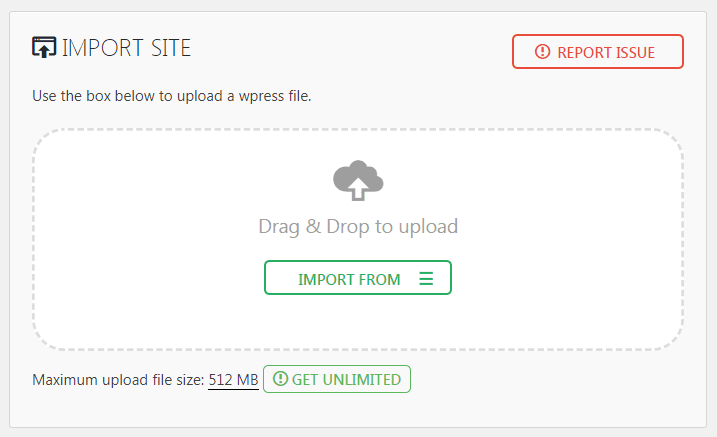參考網址:yowko
確認 Hyper-V 硬體需求
- 使用第二層位址轉譯 (SLAT) 的 64 位元處理器。
- CPU 對 VM 監視模式延伸模組的支援 (Intel CPU 上的 VT-c)。
- 至少 4 GB 記憶體
-
BIOS 需啟用
- 虛擬化技術
- 防止硬體強制的資料執行
-
可以透過在 powershell 或是 command prompt 中執行
Systeminfo.exe來確認是否符合
使用 PowerShell
-
以管理員身份開啟
Windows PowerShell -
安裝 Hyper-V
Install-WindowsFeature -Name Hyper-V -ComputerName <computer_name> -IncludeManagementTools -Restart-
如果是安裝在本機,可以忽略
-ComputerName <computer_name>
-
如果是安裝在本機,可以忽略
-
確認安裝狀況
Get-WindowsFeature -Name Hyper-V -ComputerName <computer_name>-
如果是安裝在本機,可以忽略
-ComputerName <computer_name>
-
如果是安裝在本機,可以忽略